LVPM
LVPM currently does not work with installs generated by Wubi 10.04 (patches welcome). If you wish to do a standard install of Ubuntu without a CD, please use UNetbootin instead.
Download LVPM 8.04/7.10/7.04
Download Partition Manager for Windows
Download Partition Manager for Ubuntu
Browse all downloads (additional packages for other distros/versions)
Introduction
The Loopmounted Virtual Partition Manager allows users to upgrade their existing Wubi or Lubi installation to a standard Ubuntu system by transferring all data, settings, and applications from the original install to a dedicated partition. The advantages of upgrading using LVPM are better disk performance and reliability, and the ability to replace the original operating system with Ubuntu.
Requirements
LVPM has been tested on installs created by Wubi 8.04, Wubi 7.10, Wubi 7.04, and Lubi 7.04.
LVPM currently does not work with installs generated by Wubi 10.04 (patches welcome). If you wish to do a standard install of Ubuntu without a CD, please use UNetbootin instead.
Partition Manager (Only Needed If You Don't Have Any Spare Partitions)
Before using LVPM, you will need to have 1 spare partition for the root filesystem, and another partition formatted as swap. If you don't have any spare partitions, you can use the Partition Manager tool (short video tutorial here), boot it and open GParted, then resize your partitions and create a swap partition of equal size to your RAM, and the main target ext3 partition. Howtoforge also has a step-by-step screenshot-based guide on using the Partition Manager.
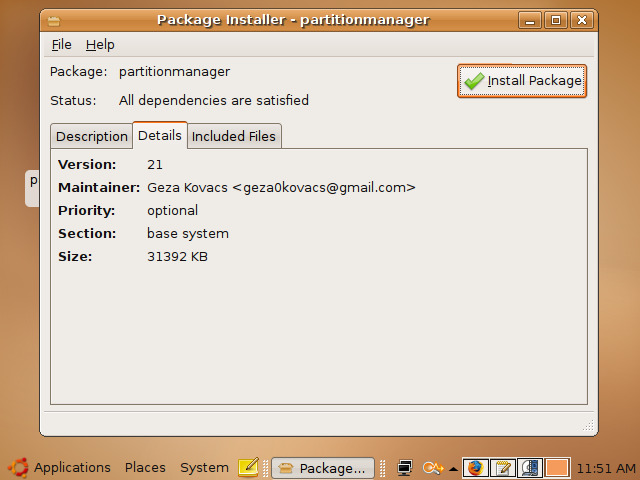

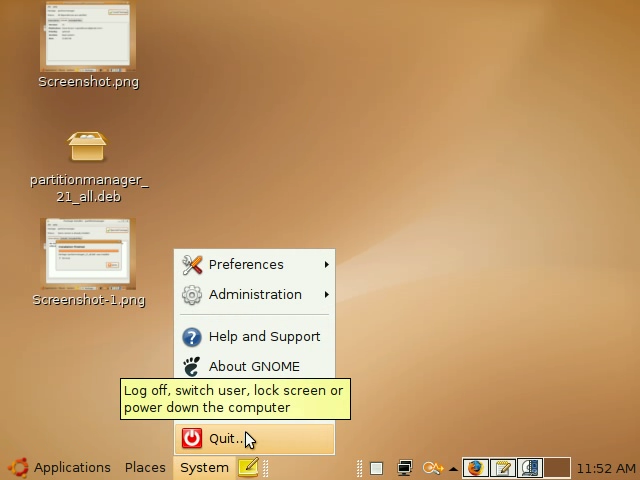
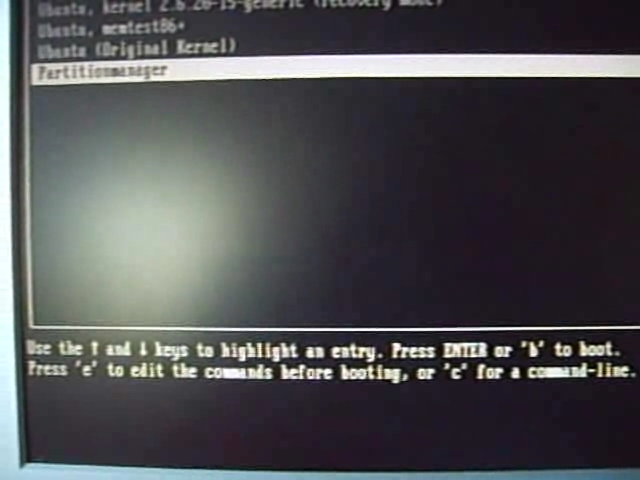

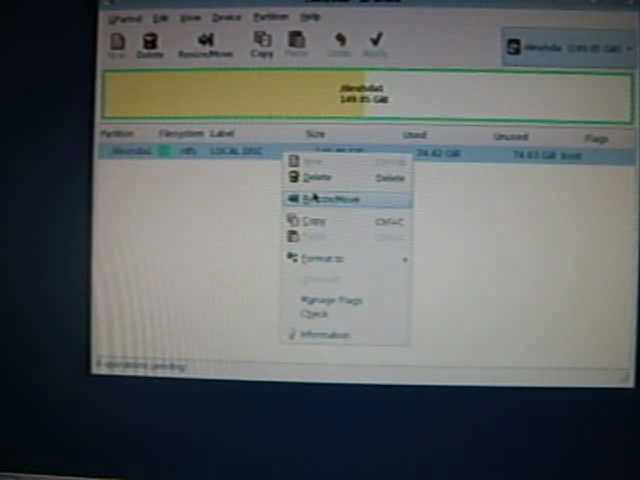

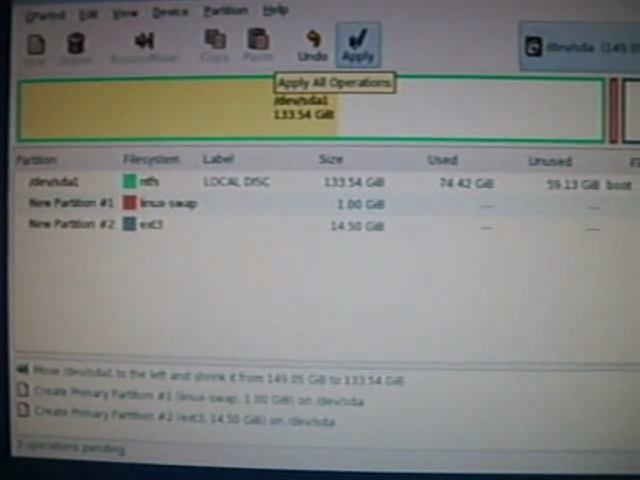
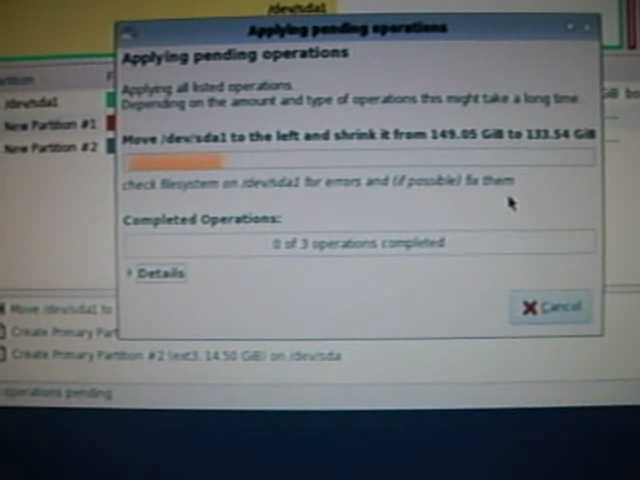
Instructions
You can either follow my step-by-step video tutorial, the text-based guide/support forum or follow the screenshot-based instructions below:
Installing
Download and install the latest lvpm deb package from the download page, and install it.

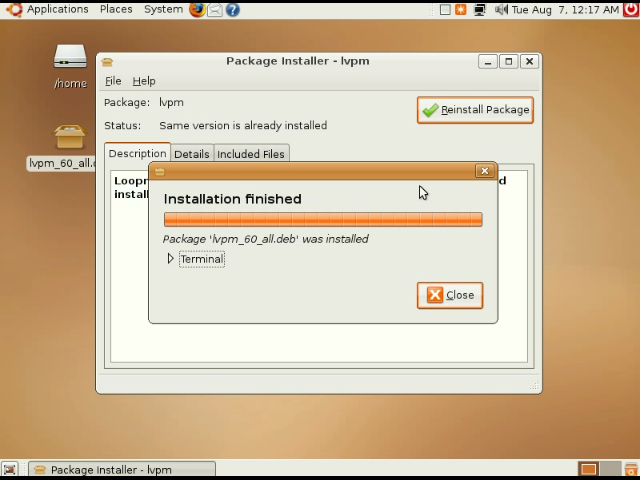
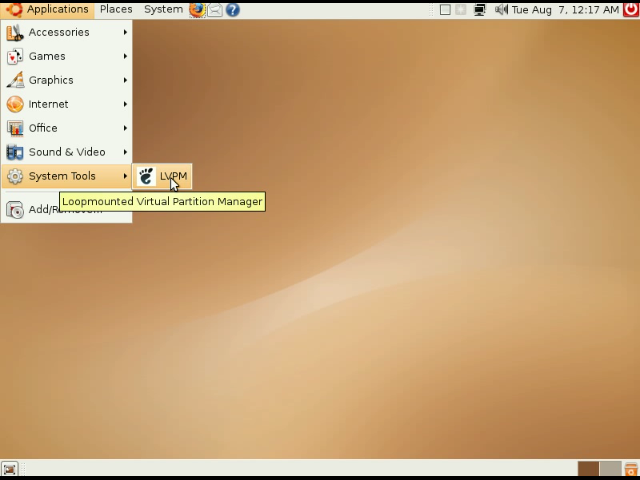
Using LVPM to Transfer an Install to a Dedicated Partition
Open LVPM, select the "transfer" option, select a partition to install to, and wait as your installation in transferred over to the partition.

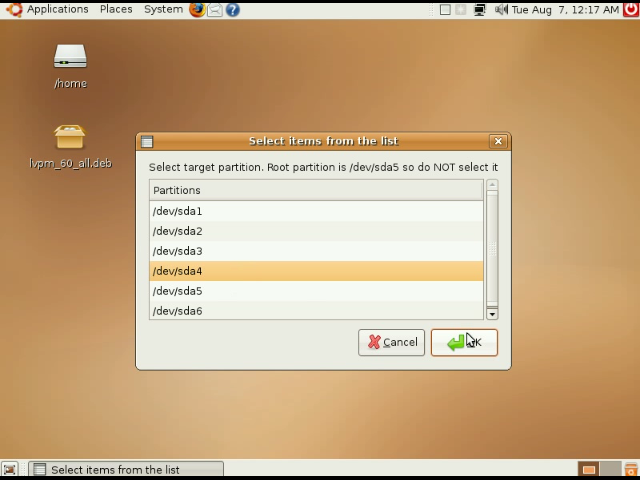




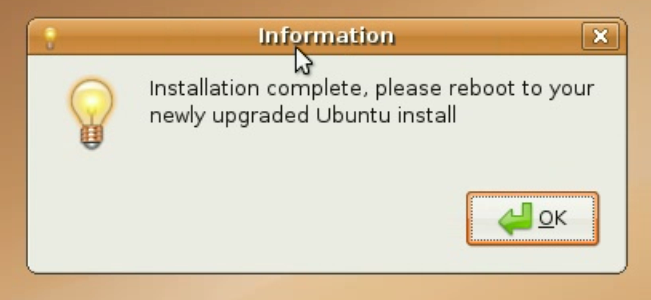
Post-transfer (optional)
Optionally, once the install has been completed, you may remove the original Wubi installation, and even the entire host OS (Windows), so that you can use exclusively Ubuntu.
Getting rid of the original Wubi install (optional)
If you're satisfied with your new real-partition install, and have no need to keep your original Wubi install, just boot Windows, go to "Add/Remove Programs", select Wubi, and press "Uninstall", and you'll be left only with your real-partition Ubuntu installation.
Getting rid of Windows entirely (optional)
AFTER you have transferred the Wubi install to a real partition, and it is working, boot the Partition Manager, open GParted, delete the Windows (NTFS) partition, and follow this guide to expand your ext3 partition to use up the free space left by the deleted Windows (NTFS) partition.
Resizing virtual disks using LVPM (not necessary if you're transferring the install to a dedicated partition)
Run LVPM, and once the menu appears, select either "resizehome" (to resize the /home virtual disk) or "resizeroot" (to resize the / virtual disk).
Input the new size, in MB, of the virtual disk.
Wait until the program finishes creating a new disks file and copying files from original home disk file; it will pop up a final instruction window instructing to backup the original home disk file and renaming the newly created disk file
Boot into windows and navigate to c:\wubi\disks, move the old virtual disk to a different folder as backup, and rename new.virtual.disk to home.virtual.disk (if you used resizehome) or system.virtual.disk (if you used resizeroot)
Reboot into ubuntu

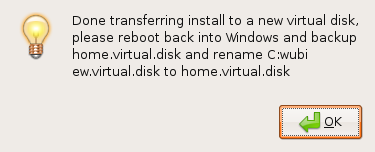
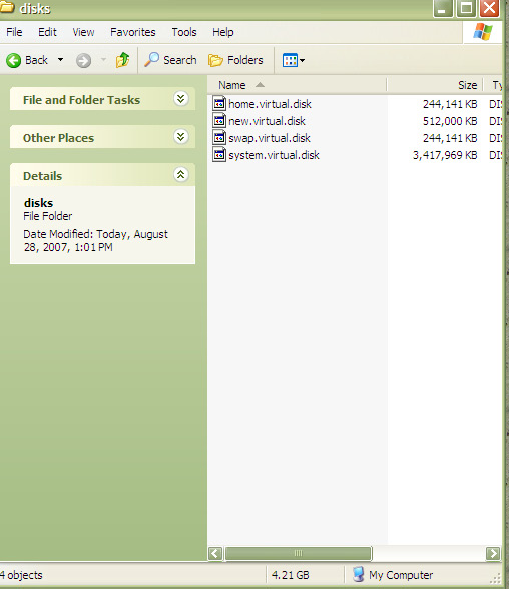
Forums
If you encounter errors with LVPM or need help troubleshooting, post a question at the LVPM Thread on Ubuntuforums.
Source Code and License
LVPM is licensed under the GNU General Public License (GPL) Version 2 or above. Source code is available at the launchpad page.
Credits
LVPM was created and written by Geza Kovacs (Launchpad), contact info.